How to Insert a GIF into MSTeams
Add a GIF to your message in six quick and easy steps.
2. Open MSTeams
Open to the message you'd like to add a GIF to in Microsoft Teams.
3. Open InsertGif
Click the icon or press the shortcut key to open a search bar.
5. Insert your favorite GIF
Once you’ve found “the one”, click the down caret and select “Copy as HTML Image to: Microsoft Teams”.
6. Paste the GIF
Right click on your message and select “Paste”.